This article is basically an iteration of CritterR's fantastic blog post about how to do this. All credit for these findings goes to that original article.
Ever since we released our HUD script, JG HUD, we have been modifying the minimap.gfx file and restreaming it in order to hide the health and armour bars to display differently. I've always followed CritterR's fantastic guide, but it also has the unintended consequence of hiding the satnav. In this guide, I'm going to share an improved code snippet, in addition to a slightly more beginner-oriented guide on how to edit and then restream the updated gfx file in a FiveM resource.
Why does this need a tutorial in the first place? Can't I just edit the minimap.gfx and upload it here? Each update to GTA V changes the minimap.gfx slightly, such as by adding new blips, so this needs to be done for every update. This guide will allow you to do it by yourself, if you can't find a file that someone else has already done.
-
Ensure GTA V is completely up to date - otherwise you will be modifying files from an older game build.
-
You will first need OpenIV, which you can download here: openiv.com. Inside of OpenIV, you'll want to navigate to:
📂 update\update.rpf\x64\patch\data\cdimages\scaleform_minimap.rpfFind the minimap.gfx file within the rpf folder, and right click to export it.

-
Now that you have the most recent minimap.gfx exported, you will need a Flash SWF decompiler, which will allow you to edit the minimap.gfx file. In CritteR's guide, they use the JPEXS Free Flash Decompiler, which you can download here from GitHub: github.com/jindrapetrik/jpexs-decompiler/releases/latest.
-
Once the Flash Decompiler is downloaded, open the exported minimap.gfx file by clicking "Open" in the top left corner. If you are prompted with a warning to "use assets from an imported SWF file", click "No to all". You should now see the following:

-
In the sidebar, navigate to:
📂 minimap.gfx > scripts > __Packages > com.rockstar.gtav.minimap > MINIMAPClick on the MINIMAP file, and it should open in a split view text editor. We only need the left side. Scroll (or use CTRL + F) until you find the function SETUP_HEALTH_ARMOUR. Then click "Edit ActionScript" to start editing.

-
Replace the entire SETUP_HEALTH_ARMOUR function with the following code snippet. This will hide the health and armour bars, while keeping the satnav intact.
function SETUP_HEALTH_ARMOUR(healthType) { this.mapType = healthType; this.restarted = true; if(this.healthContainer != undefined) { if(this.HEALTH_ARMOUR_ABILITY != undefined) { this.HEALTH_ARMOUR_ABILITY.removeMovieClip(); } this.HEALTH_ARMOUR_ABILITY = this.healthContainer.attachMovie("GOLF","GOLF",1,{_visible:false}); if(this.SATNAV != undefined) { this.SATNAV.removeMovieClip(); } this.SATNAV = this.healthContainer.attachMovie("satnav","satnav",2,{_x:10,_y:103,_visible:false}); } }It's quite a big chunk of code; but if you click the first opening curly bracket, it will highlight the ending one, which makes it quite easy to see where the function ends.
Click "Save" at the bottom of the text editor when you're done editing.
-
Finally, click "Save" in the top left of JPEXS to save the updated minimap.gfx file to the location you exported it to.

-
To restream the minimap.gfx as part of your FiveM resource, simply create a folder called stream within your resource, and add your modified minimap.gfx file into it. You don't need to add it to your fxmanifest, FiveM recognises the stream folder automatically. You're all done!
Thanks again to CritteR for the original guide.